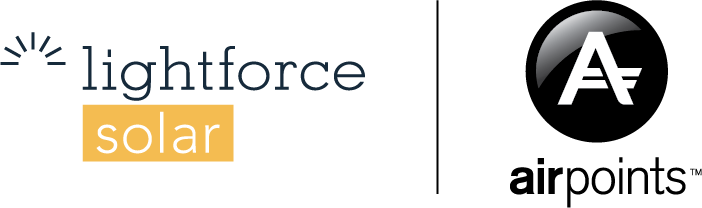Setting a time to charge your battery from the grid can allow you to achieve more savings if you have lower power rates at night or free hour/s of power.
If you have a scheduled power outage or bad weather coming you may want to charge your battery to ensure that you have backup power available.
Follow the guide below on scheduling these times using the iSolarCloud app.
Step 1: Open the iSolarCloud app and tap the menu on the top right

Step 2: Tap Device then select the Energy Storage System

Step 3: Scroll to Settings and then tap Energy Management Parameters

Step 4: Select and enable Forced Charging

Step 5: More settings will now appear below, tap Forced Charging Valid Day and set as required. This setting allows you to change whether you want the forced charging to work every day or just during weekdays.

Step 6: Tap Forced Charging Start Time 1 and select the time when you want the battery to begin charging.
Step 7: Tap Forced Charging End Time 1 and select the time when you want the battery to finish charging.
Step 9: Tap Forced Charging Target SOC 1(%) and select the SOC (state of charge) you want the battery to charge up to.
Step 10: Enter the same values in time period 2. If you wish to charge the battery during a different time period, alter the values in time period 2.
Step 10: Tap Apply and then select Confirm on the next two screens.