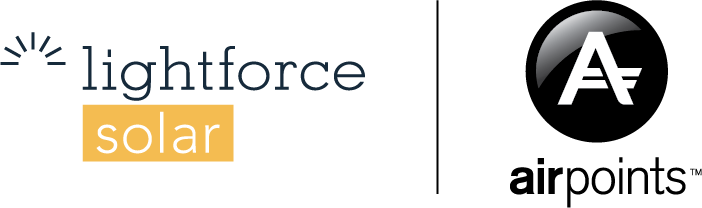Set Battery Reserve Capacity: 4:18
Set Battery Force Charge Schedule: 5:36
A written transcript of the video above.The initial basics of the Sungrow monitoring platform.
Once you have the Sungrow app downloaded and you have your password details from an email that is sent out to you, make sure you hit the “more” button and select your server. Even though we are NZ based, the closest server we have is the Australian one.
How to set a reserve capacity on the Sungrow battery.When you’re looking at your dashboard, you want to hit the device tab and select energy storage system. Once selected scroll along the menu at the top through to the right until you hit, settings. Now, when we’re looking at settings, we’re going to be clicking “power control”
As we scroll down, we can see backup modes and that is what we want to enable. When we enable that, it shows “Reserve battery state of charge for off-grid”
Now we’re going to put in the percentage of battery we want to have during a power cut.
Then you confirm those settings and you will get a little notification twice in the app.
Setting manual charging mode for a Sungrow Battery.Now, if you have free hours of power, you might want to charge from the grid every now and then.
Start again by selecting your device and scrolling across to settings. Now, what we’re doing here is we’re encouraging the battery to take energy from the grid to back itself up. Select energy management parameters, and then you’re going to enable forced charging.
For force charging days, we are going to select every day. You can toggle it to just weekdays, then set the start and end times as per a 24-hour clock.
Ensure the start of charge is 100% and apply settings.
Reconnecting your Sungrows Wi-Fi through the app.
On the device of your choice, maybe it’s an iPad and iPhone or Android, go into the Wi-Fi list and select the wi fi that is SG dash various numbers. Once it’s connected, go onto your Sungrow app, go on to your settings, select configuration and make sure you are connecting to now your home network from the device. Select your home network. Put in the password details and you are all good to go.