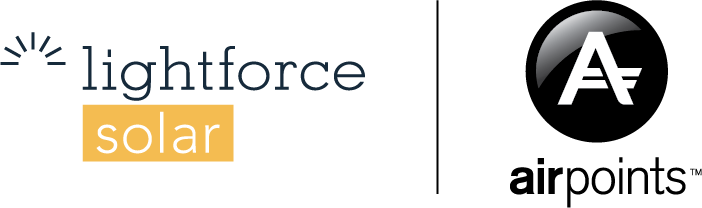A written transcript of above:
First up, the basics.
We’re looking at how to best utilise your Goodwe SEMs portal which is to help you monitor what is going on on your site for your solar energy system. Now we’ve got a few different system types so we can look at a few different examples today of a solar-only system and a hybrid battery. And we’re going to look into reserve capacity as well as how to do manual grid charging mode for those Goodwe Lynx batteries.
When you first download the app, make sure you’re putting in your details that would have been emailed to you from Goodwe as it won’t be emailed from Lightforce.
Setting up manual mode to charge from the grid with a Goodwe Lynx battery.
To charge from the grid, you want to scroll down to the bottom of your dashboard and you can see devices onsite. When you click on that icon, you can click the configure button and you do need to agree to all of the above conditions.
We’re going to hit working mode and select eco mode. Now with eco mode, we get to select times when we want to charge a battery from the grid. The reason you would want to do that is maybe you have free hours of power.
Select the times that you want it to charge from the grid. So maybe it’s 9 to 10 p.m. in this case, got 3 to 6. We want it to charge to 100% and we want this to repeat every single day. And then we hit save. Now we can see it’s going to do that every single day as long as we toggle that on.
Setting a reserve capacity on a Goodwe Lynx battery.
The DOD on-grid setting and DOD off-grid setting on the same screen means the percentage listed there is how much the battery will discharge and charge up to when attached to the grid or not attached to the grid. The difference in those numbers will be the amount you have saved up in case of a power cut.
The off-grid setting should be as high as possible because we want to discharge as much energy as possible when in a power cut. But the on-grid sitting, we don’t need that to be as high. So we’re going to change that number, click on it and change it down to 70%, giving us a 20% difference.
That means in the event of a power cut, we always had that 20% saved up, ready to go when we don’t have the grid to rely on.
Goodwe Wi-Fi configuration
On your login screen before you even log in, hit Wi-Fi configuration. Then open up your Wi-Fi lists on your device and make sure you find solar dash wi fi. The last five digits of name are going to correspond with your inverter number. Hit that and then put one, two, three, four, five, six, seven, and eight as the password and you should be connected.
Once you’re connected to your device, go back to your app and select the Wi-Fi of your home. Put in any relevant passwords and now you should be fully connected.